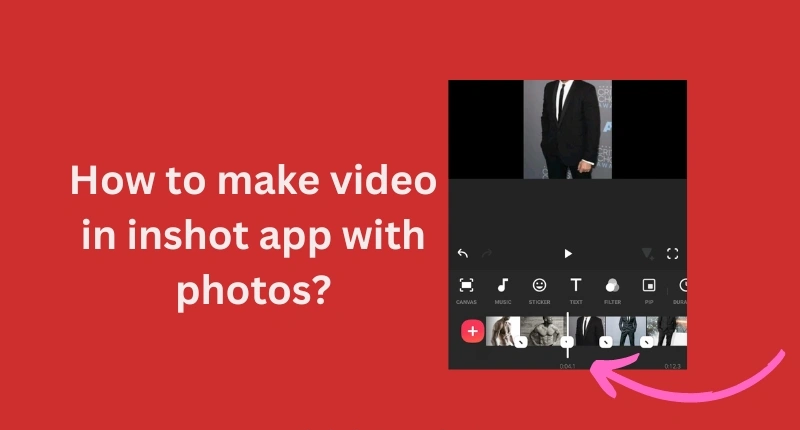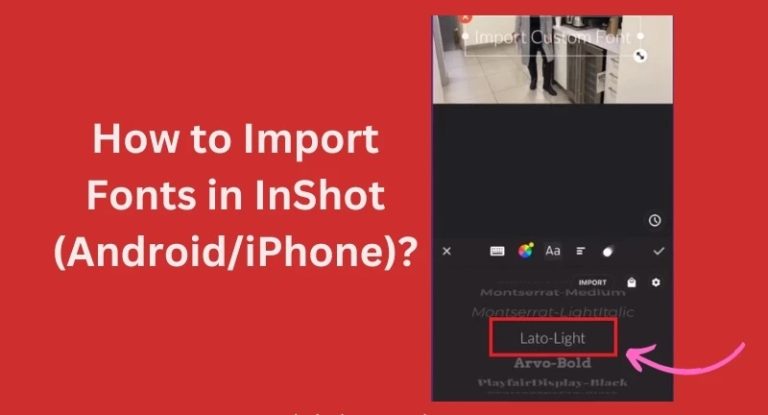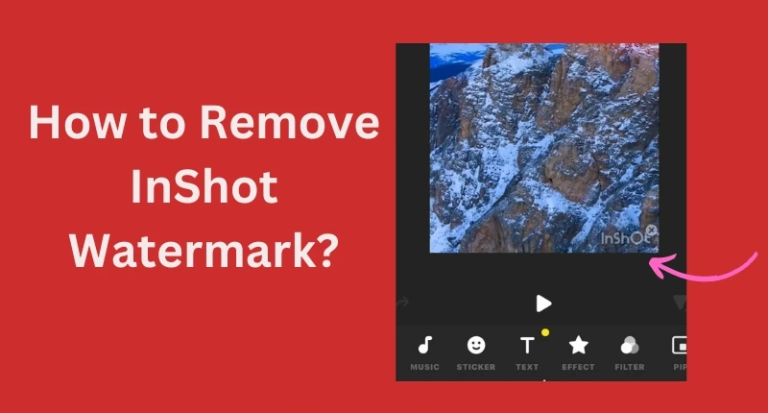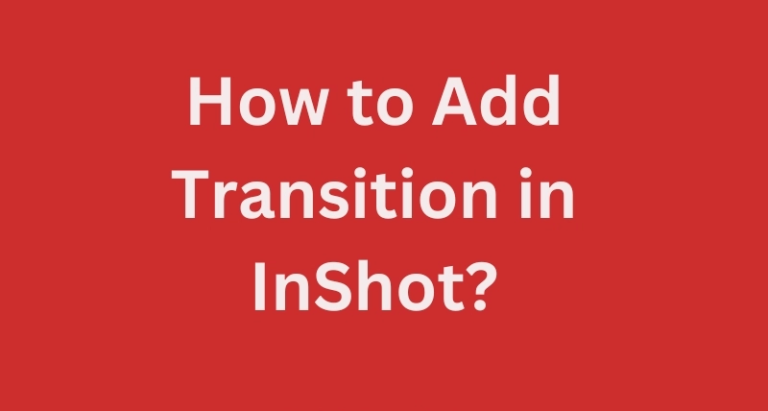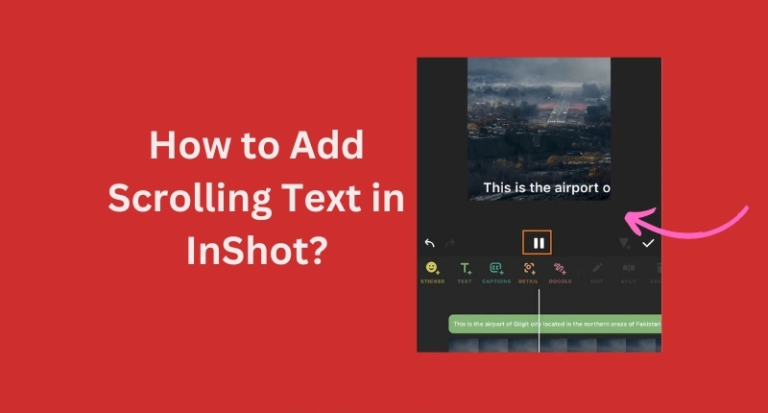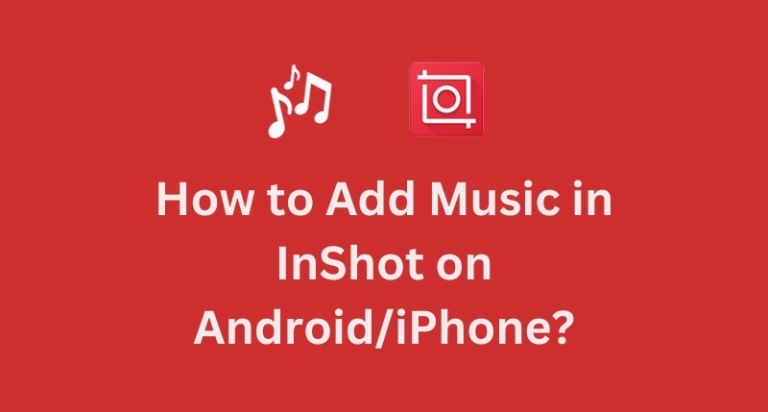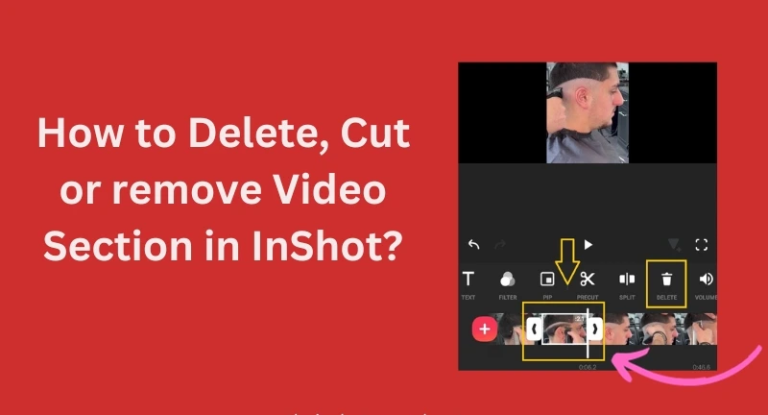How to make video in Inshot with Photos?
How to make video in Inshot with photos? Making video of photos using inshot is very simple, the only thing requires is your time and curiosity to learn how to do it.
Imagine a world where every little moment can turn into something special. We all love snapping pictures of vacations, parties, and just good times filled with laughter. Those photos are like time-stopping magic, holding onto our favorite memories.
Now, what if you could turn those pictures into a cool video that really brings those moments to life?
That’s where InShot comes in – it’s like your friendly helper for turning your pictures into awesome video stories. As the inshot gives us option using which we can combine multiple photo and make short or long video as per our requirement.
In this guide, I’ll take you through the easy steps of making fantastic videos of images using InShot. Think of it like upgrading your plain photos into something that feels like a movie – great for sharing online or reliving those awesome times with your friends and family.
Making video of Photo in InShot
To begin, start by launching the InShot app. If you don’t already have the InShot app, you can easily download it from the Play Store.
Upon launching the app, you’ll encounter three options: video, photo, and collage. Opt for the video option since you’ll be creating a video using different photos.
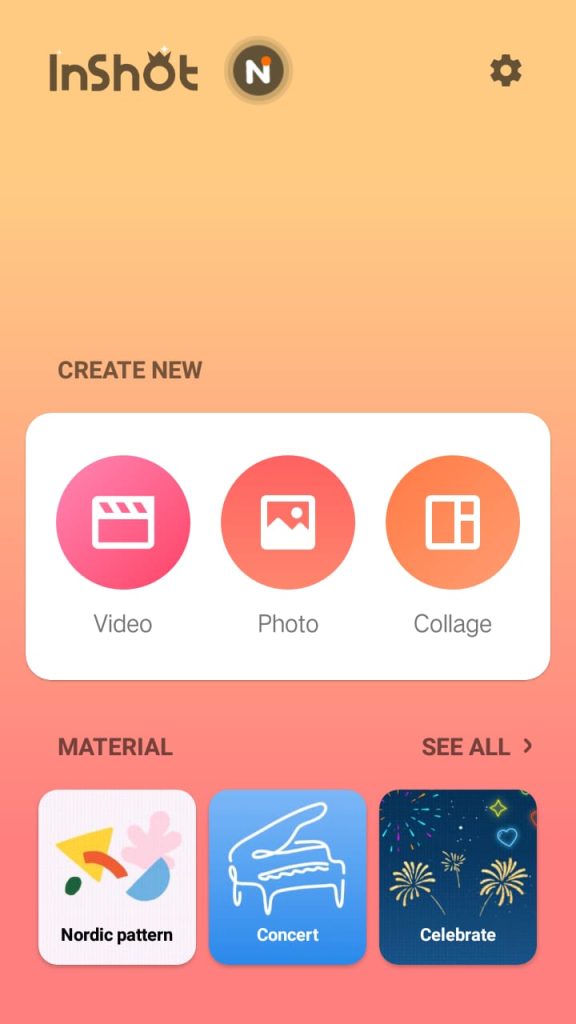
Next, tap on ‘photo‘ because you’re uploading photos, not videos.
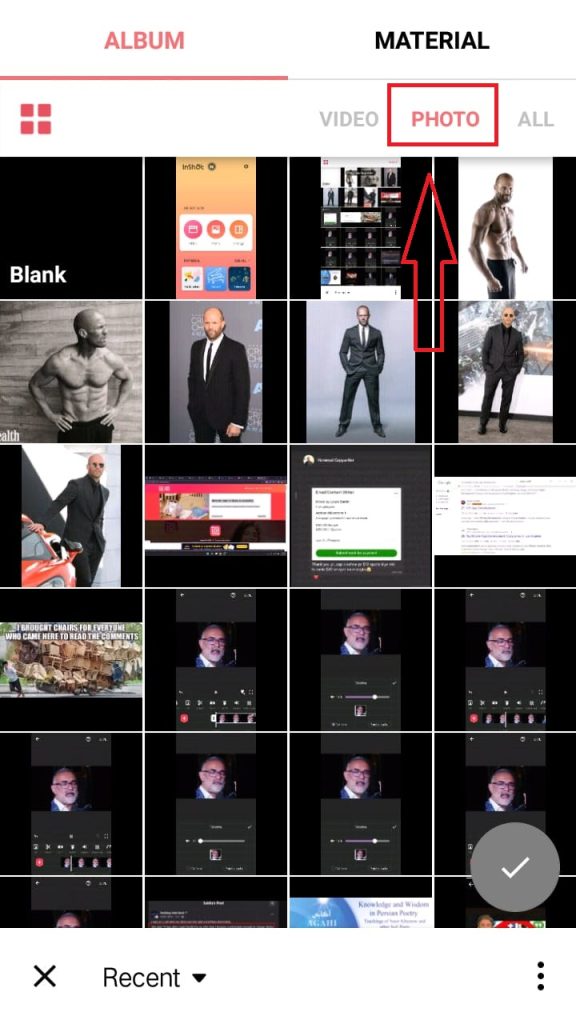
Then, select the images you want to include in your video. For instance, I’m choosing 6 images, then tap the green tick mark.
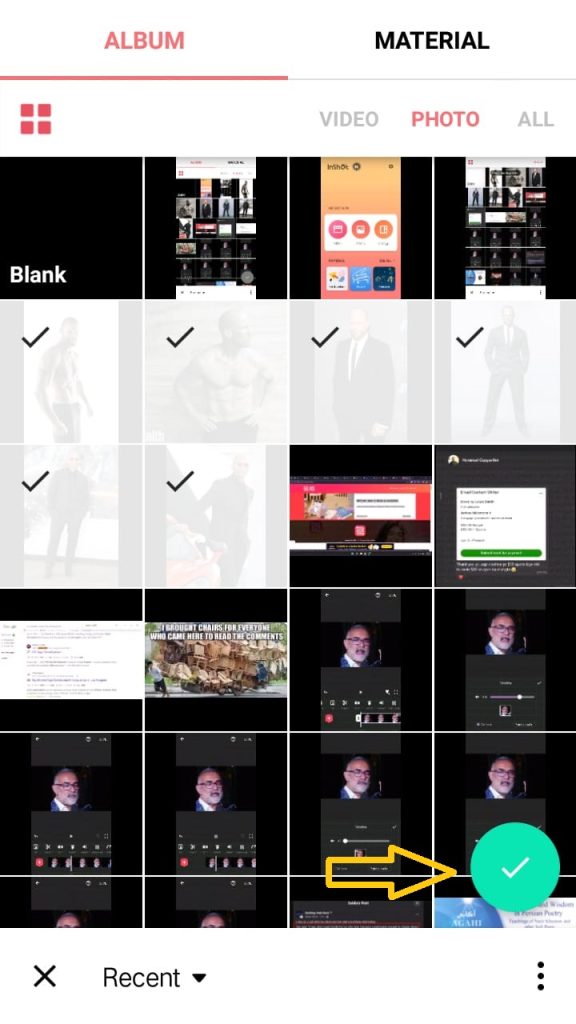
As you can observe, all the photos are uploaded in InShot. By default, InShot sets a 5-second duration for each image, visible in the timeline section, which displays 30 sections (5 sections each). However, you can adjust the timeline for each image.
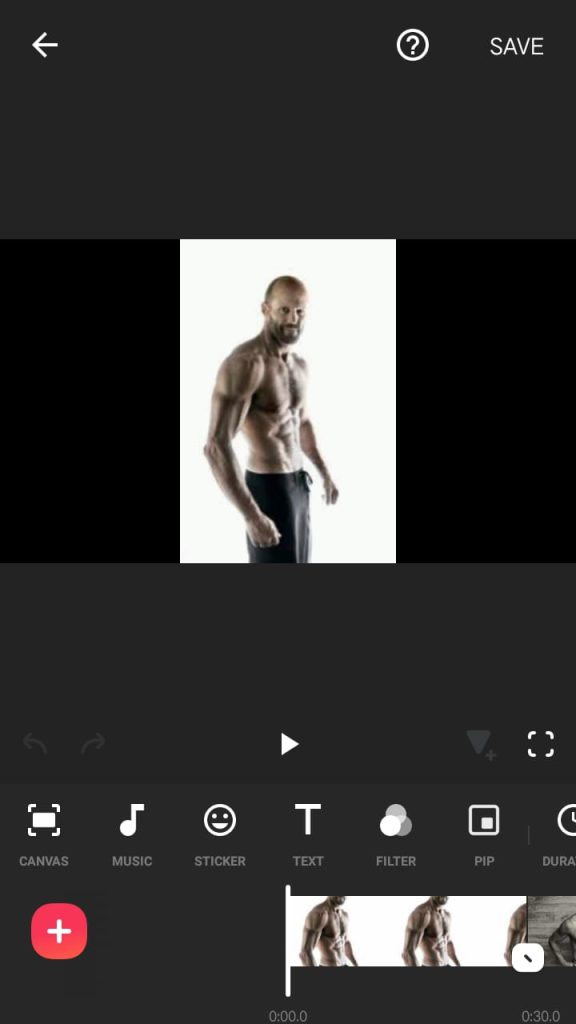
The video has been successfully created. To preview it, tap the play button. If you want to add further things like music, effects, transitions, or text, you can do many things as InShot has all the features.
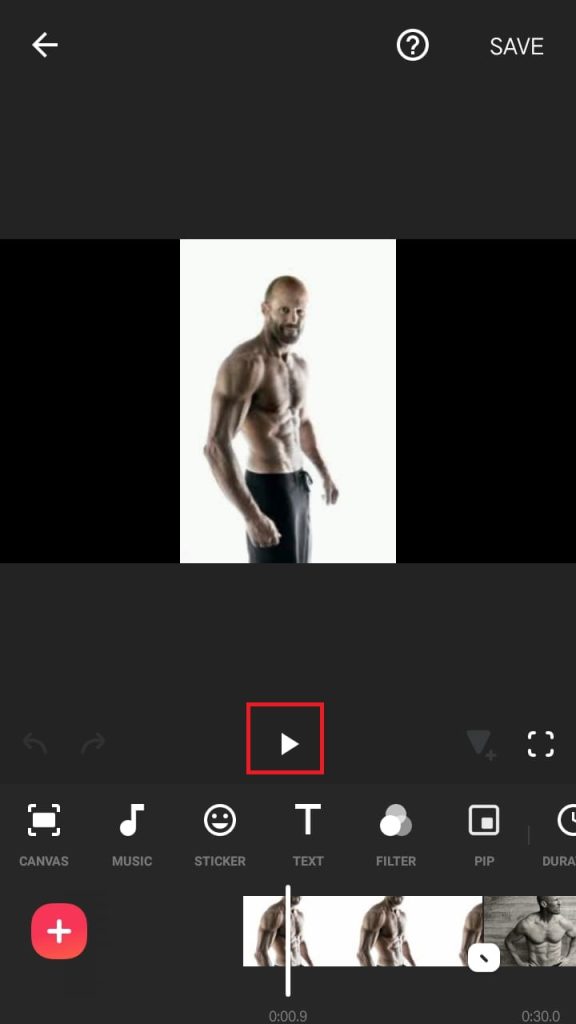
Let’s start with adjusting the canvas size, which is most important. To set canvas first of all tap on the canvas icon at the start of the given options.
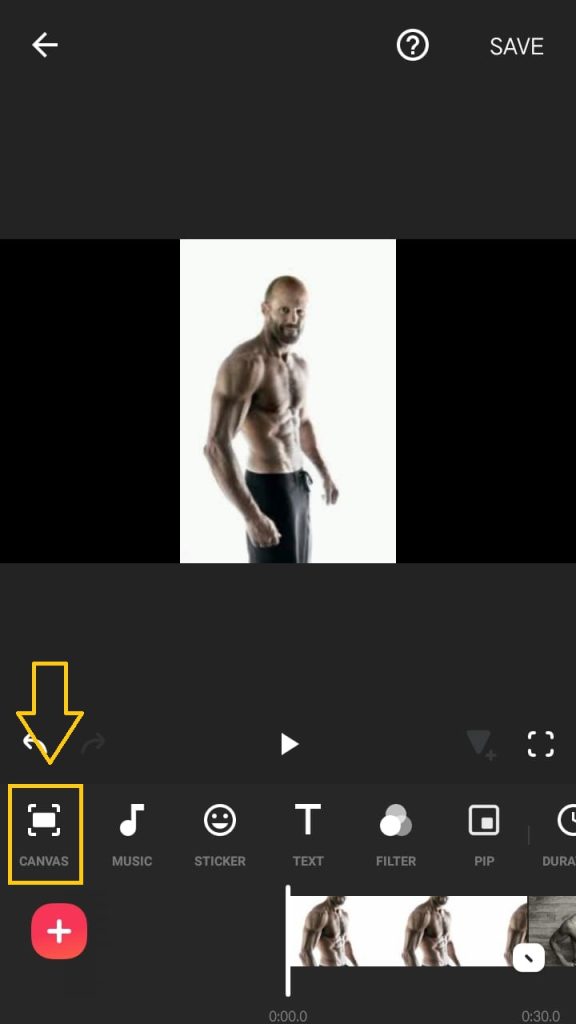
As you can see it gave various size options for different social media platforms. If, for instance, you’re creating this video for TikTok, select the TikTok option.
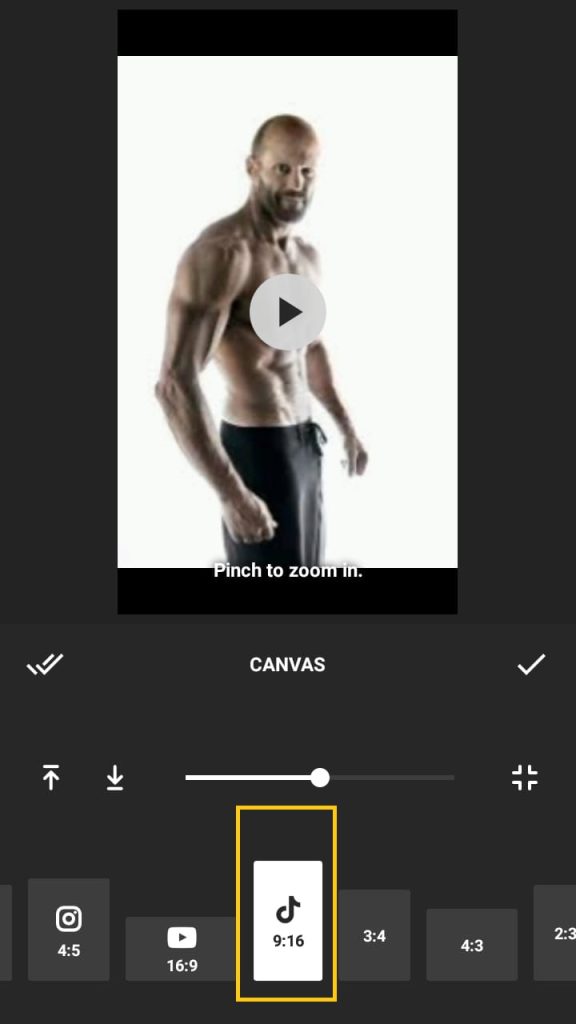
After making the adjustments, tap the tick mark to confirm the changes.
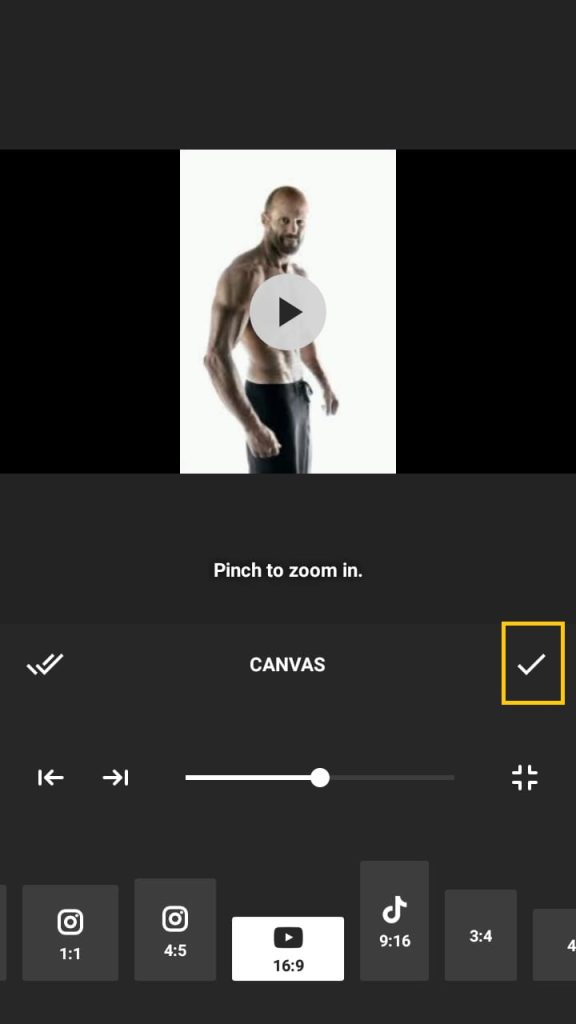
After the canvas, it’s time to add music. Simply tap on the music icon and follow a few easy steps. For more detailed guidance on adding music, check out my post on “How to Add Music in Inshot?”
Related posts:
To add a transaction read my other post on How to Add Transition in InShot.
You can also add captions on your video and to learn it read my latest post. how to Add Captions in InShot
If you wanna add your custom music or your own voice then inShot gives you the option to add your voice over so here is the guide on How to Add Voice Over in InShot?
Further you can explore the features of InShot one by one and apply them for you benefit.

Conclsion
There is no end of features and creatively you can try other features like filters and so on. It wholly depends on how you make it so keep changing things and adding new things to make video more interesting and engaging.
For more guidance related to InShot App editing skills follow our blog.