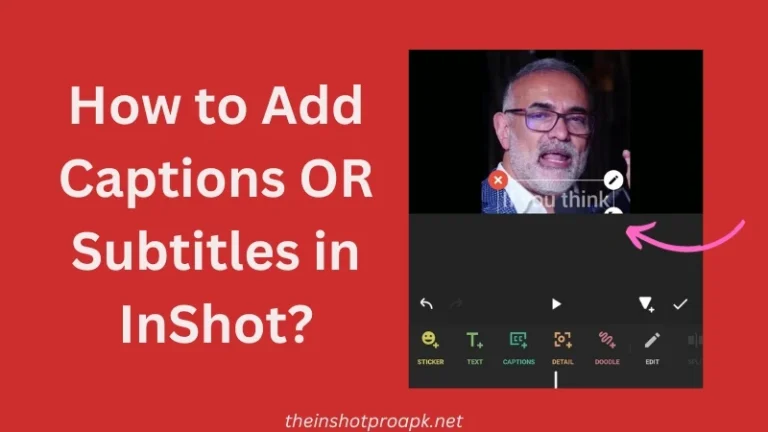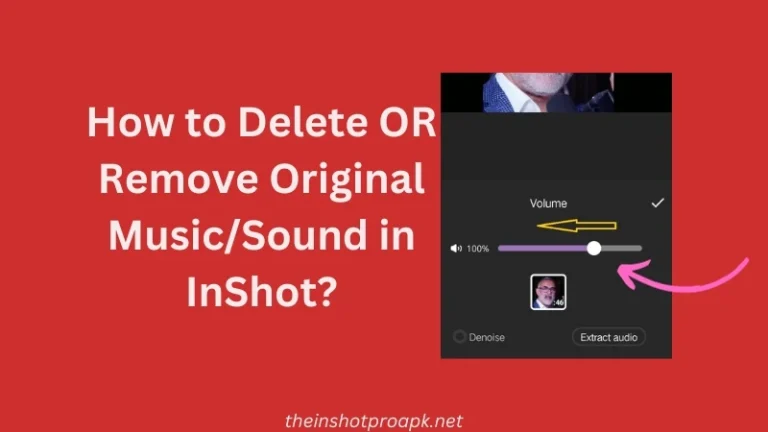How to Delete, Trim, Cut or remove Video Section/Clip in InShot?
If you are looking for the way to trim, cut or delete any part of video in InShot then welcome you in my website. On my website theinshotproapk I regularly posting blogs related to inshot so you can learn many things by browsing anything on my site.
So let’s back to the main topic how to delete clip in InShot. In InShot you can deleted any section of video by either trimming it (if its first or last part) OR you can by splitting video in different parts.
I know it required practical guidance so don’t worry in this blog I will teach you step by step on how you can easily cut something out from video in few clicks.
Delete First/Last part of video
To remove the first and last part of video in InShot, you can do it in two easy ways. To do this just simple tap of the timeline and drag the starting point of timeline to to the right site, as you will do it inshot will automatically remove it. Same goes with the end.
Let’s do it quickly.
Import your video into InShot.
Tap the timeline below to access the editing tools.
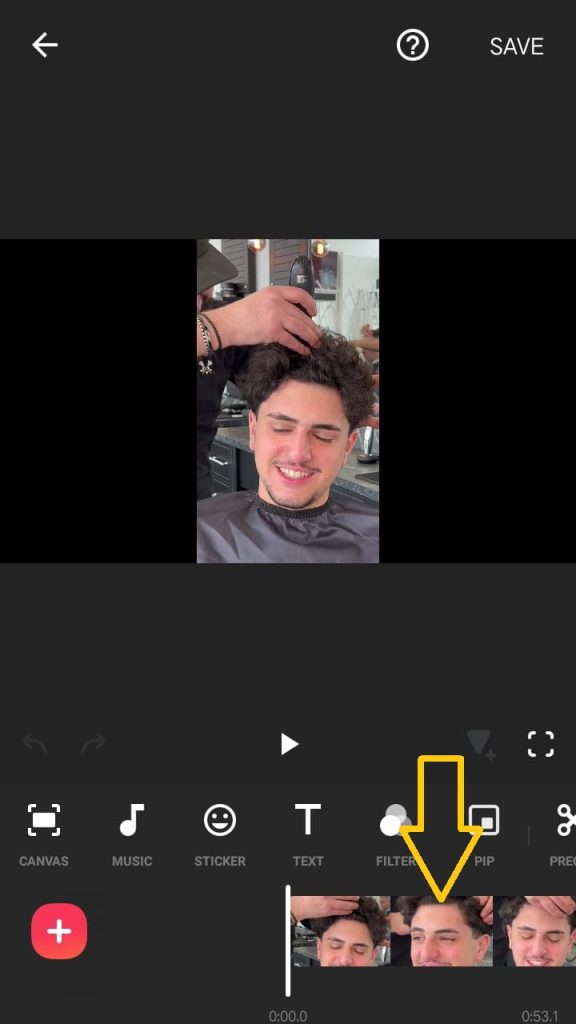
To trim the video’s beginning or end, tap and hold the arrow at the start of the timeline. Drag it to the point where you want to cut the clip. Release, and you’ll see the video is now trimmed.
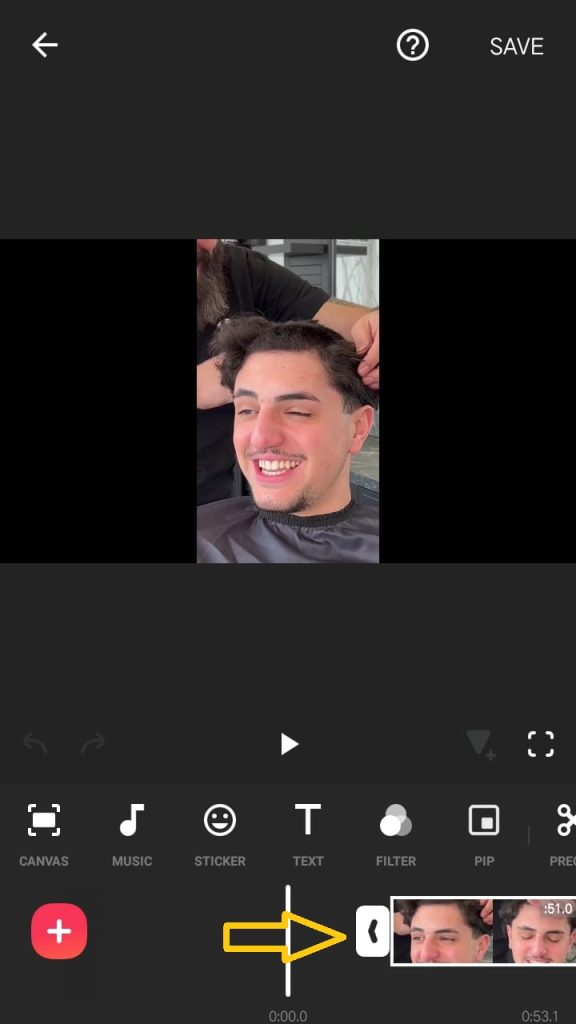
Now you can see the specific part has trimmed.

Now let’s move to second method.
Play the video and stop it at the specific point where you want to remove a part.
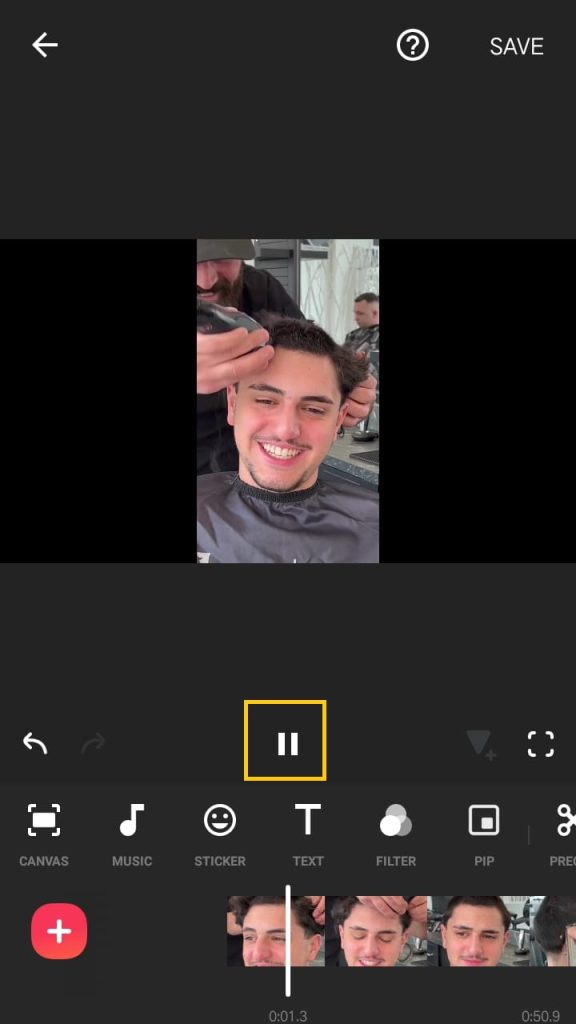
Stop the video at the point tip which you want to remove the clip.
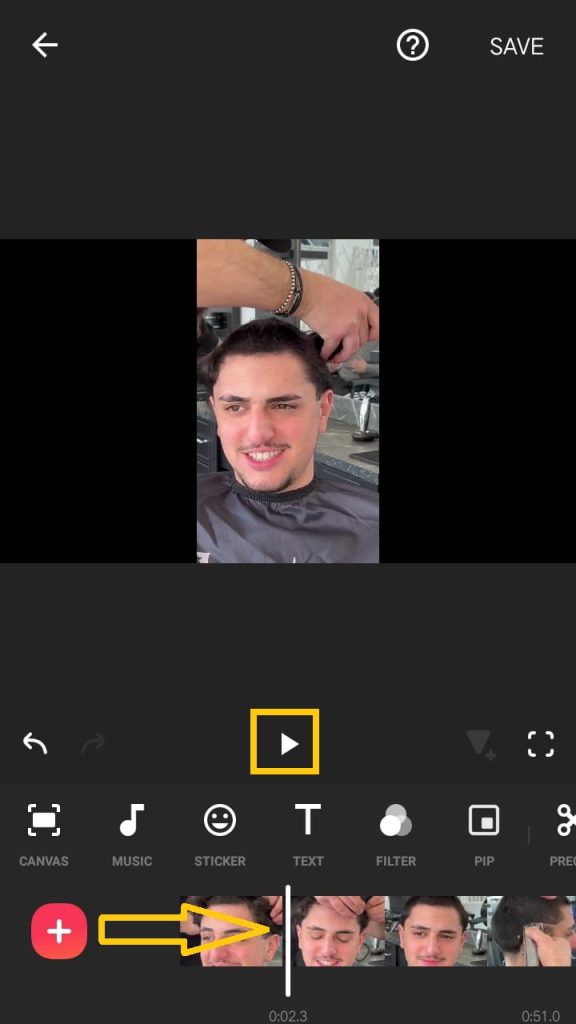
Split the video at that point; this will divide the video into two segments.
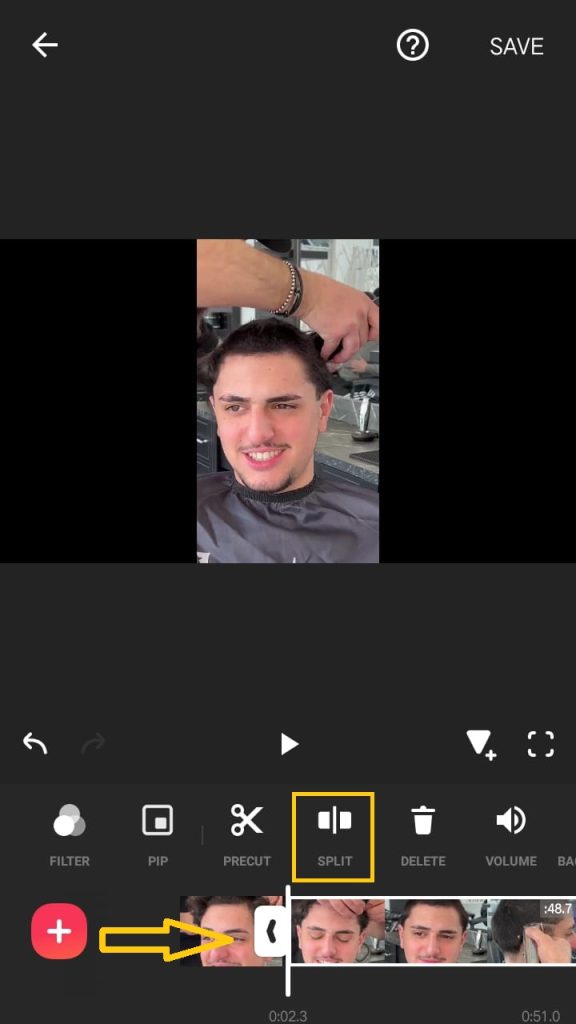
Now you can see the video is divided into two parts. Select the first part by tapping on it. As you will tap on it the above options will active from where you can select deleted icon.
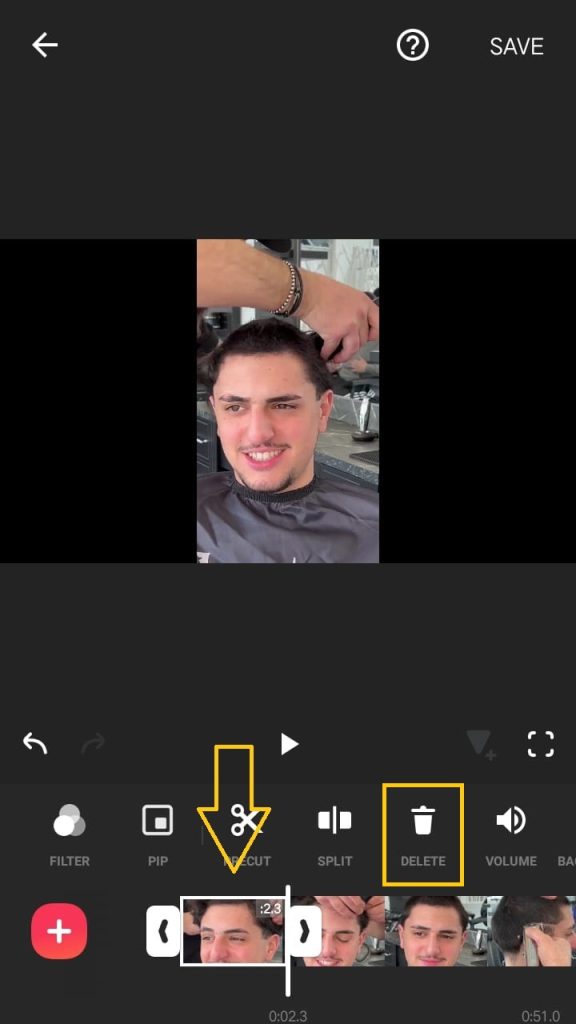
Look for the delete icon and tap on it to remove the selected part.
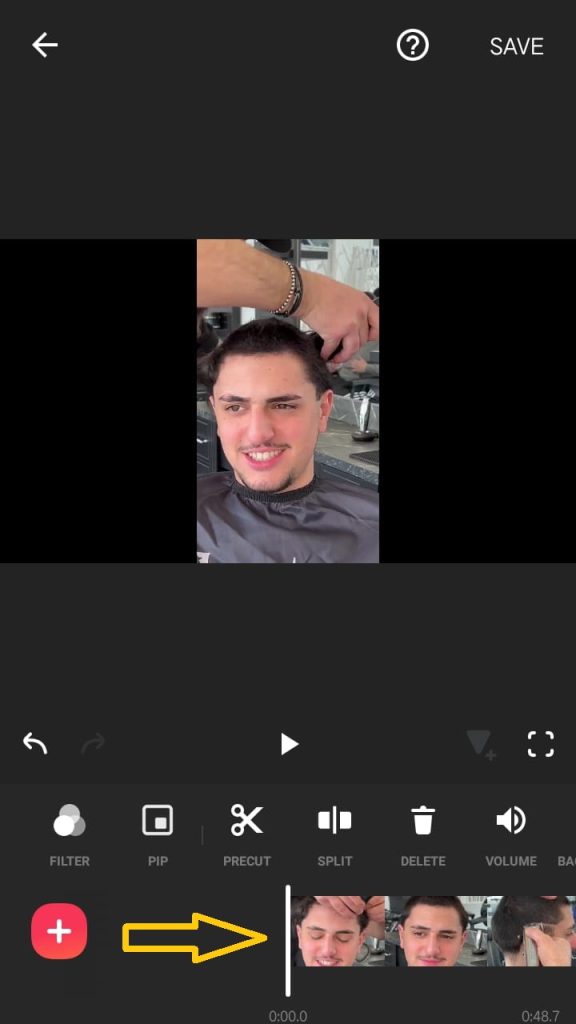
Delete Specific OR Middle Part of Video
The trim option is only applicable when you want to remove first or end part of any video but when it comes to remove center part of any video the split option is useful so now in this method I will teach you how you can use split method effectively to cut out any part of video.
In my case Let’s say I wanna deleted or remove this certain part of my video.
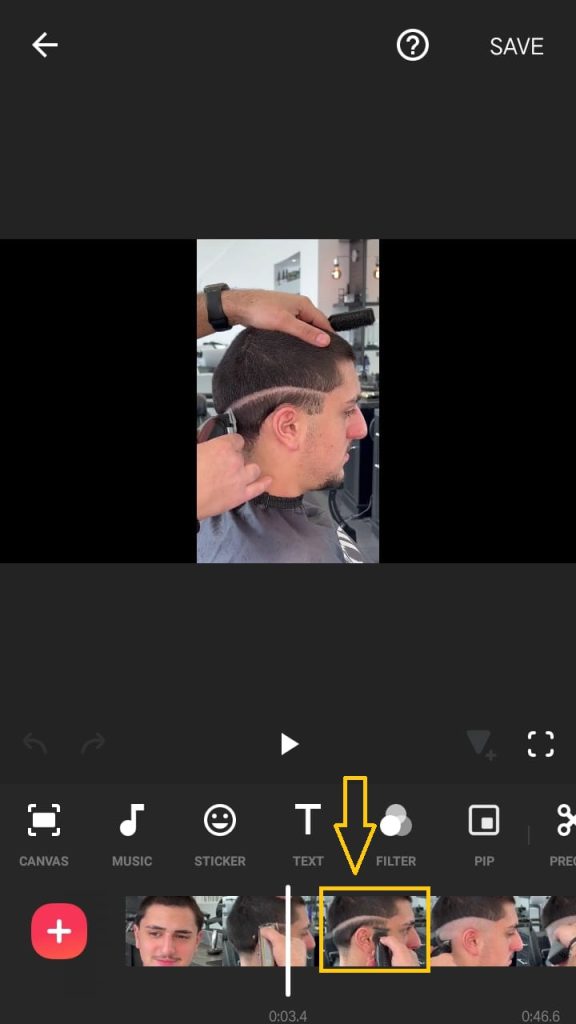
Now what I will do it I will split video in 3 parts in order to delete center part. Now what I will do is split the video by locating the point at that part from where the deleting part starts and hit split.
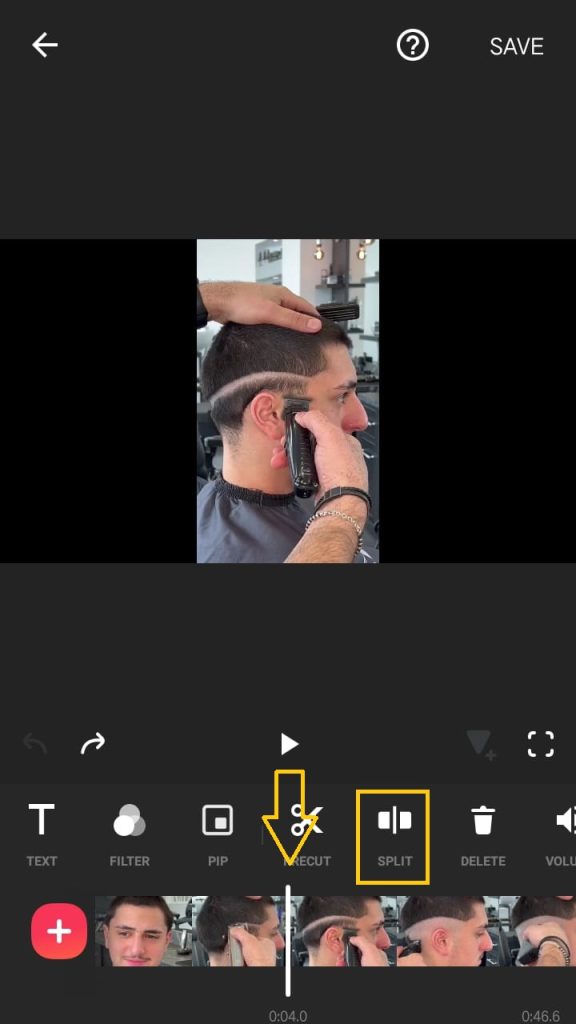
Now you can see the video is splitted in two parts.

Now I will split the video further at the point where deleting part ends.
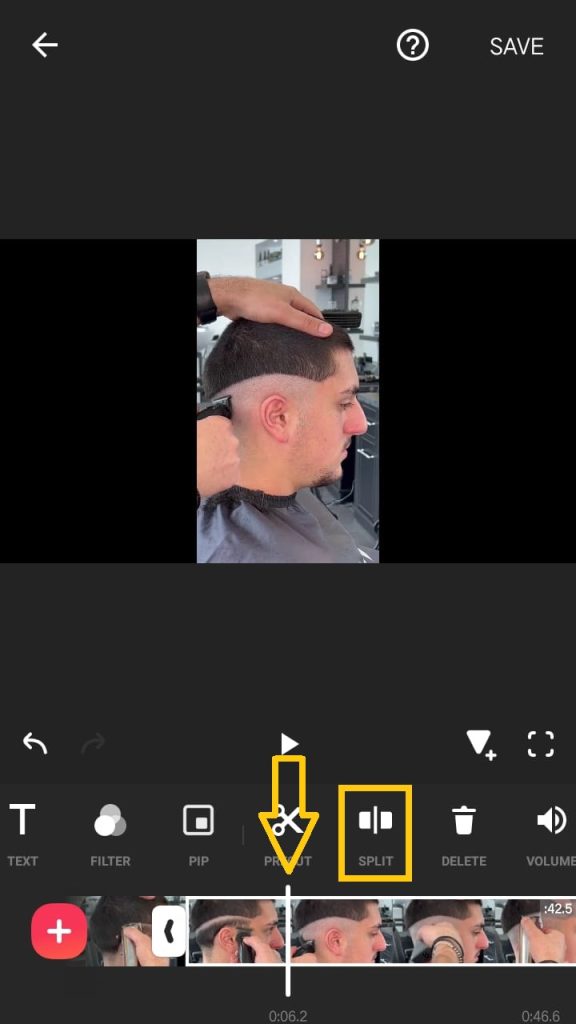
As you can see the video is divided into 3 parts.
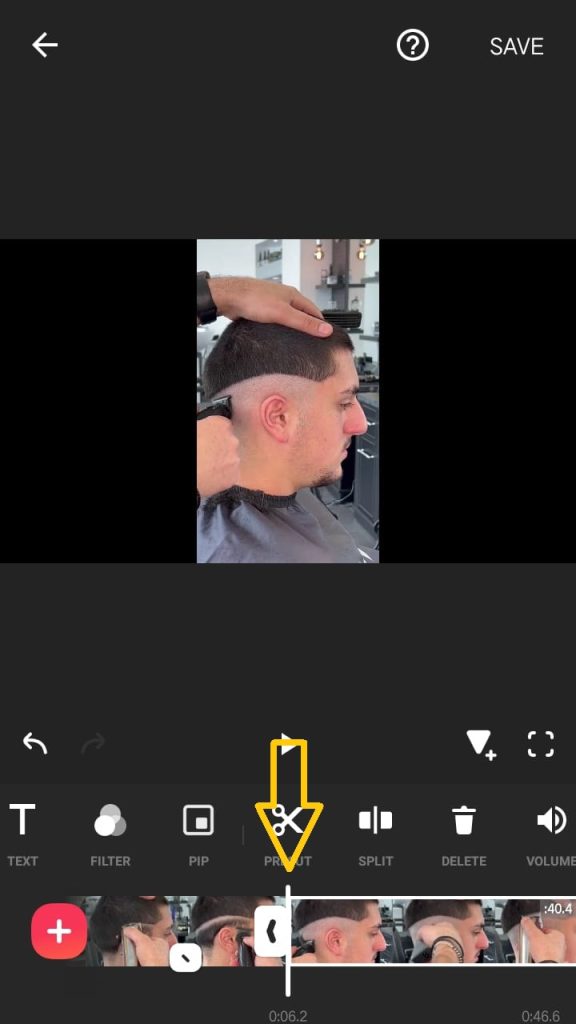
Now what I will do is, I will select the mid center/removing part and tap delete icon.
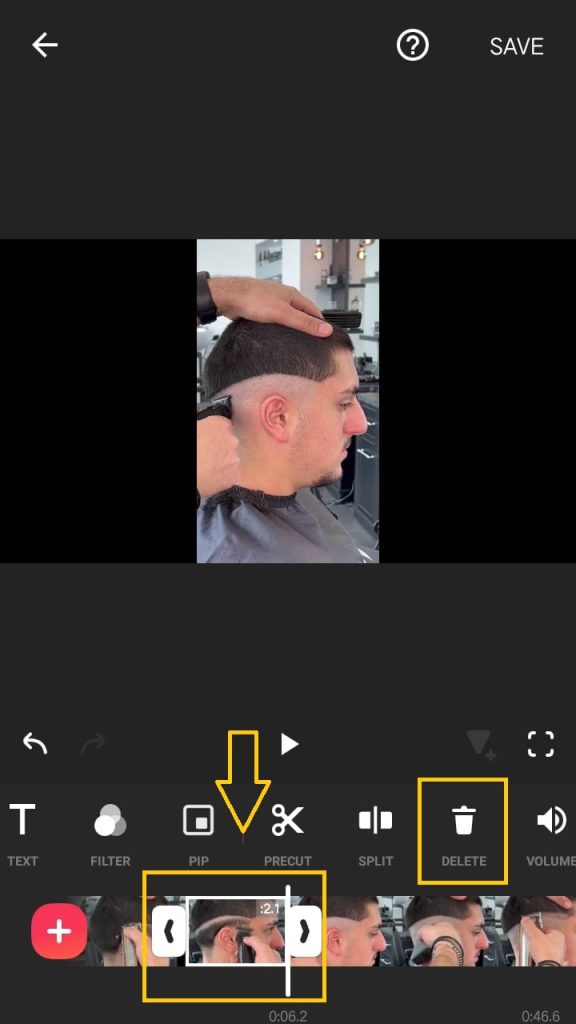
Successfully removed the center part.
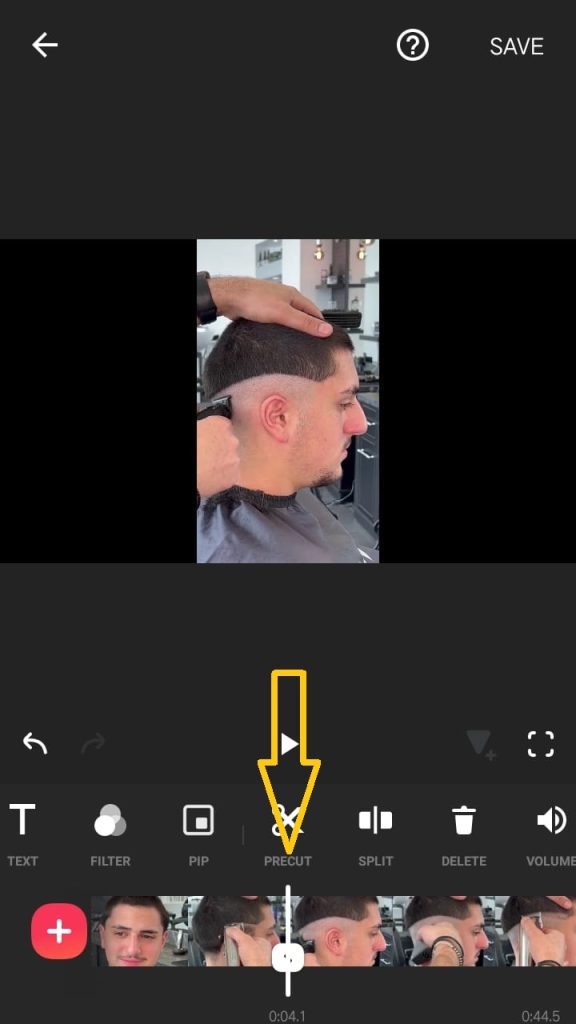
Conclusion
I hope you have achieved what you wanted after reading this guide. If still there is somethings that I have missed by mistake you can mention in the comment section or if you know any new method then don’t forget to contribute it with audience.